Turning a Word document into a polished EPUB file is actually pretty simple. You can use powerful, free software like Calibre if you want a lot of control, or go with a quick online converter for less complex books. But here’s the secret: the tool you choose doesn't matter nearly as much as how you prepare your Word file in the first place. Clean formatting and proper use of styles are what really make or break the final product.
Why Your Book Deserves a Proper EPUB Conversion

Let's face it. You’ve spent countless hours pouring your heart and soul into that manuscript in Microsoft Word. But that's not where your readers will actually experience it. Just uploading a raw .docx file to a platform like Amazon KDP and hoping for the best is a recipe for disaster. More often than not, you'll end up with a mess of formatting errors that make for a terrible reading experience and, inevitably, bad reviews.
A professionally crafted EPUB file is your passport to the global eBook market, an industry projected to hit a revenue of approximately $14.6 billion. This massive market has standardized on EPUB for good reason. It’s universally compatible, creates a better experience for the reader, and offers digital rights management that a simple Word file can't. You can learn more about how the pros handle this in Kitaboo's guide on proper DOC to EPUB conversion.
Embrace Reflowable Text for a Better Reader Experience
The real magic behind the EPUB format comes down to a single, powerful concept: reflowable text. Think of a Word doc or a PDF—everything is locked into a fixed position. An EPUB is different. It lets the text and images flow and adapt perfectly to whatever screen it's being viewed on.
This flexibility is crucial. It means your book will look great and be easy to read everywhere, including:
- A small smartphone screen
- A standard-sized tablet
- A dedicated e-reader like a Kindle or Kobo
Without this reflowable quality, your readers would be stuck constantly pinching, zooming, and scrolling sideways just to get through a page. That’s not reading; it’s a chore. A well-made EPUB, on the other hand, feels like it was designed specifically for the reader's device, even letting them change the font and text size to their liking.
Key Takeaway: A well-structured EPUB puts the reader in control. It's not just about changing a file type; it's about creating a flexible, user-friendly product that works beautifully on the countless devices your audience uses.
Ensure Compatibility with Major Retailers
Every major eBook retailer—from Amazon KDP and Apple Books to Barnes & Noble—has its own set of technical standards for the files they'll sell. A clean, properly validated EPUB file is the universal key that gets your book onto all these digital shelves without a hitch.
If you try to upload a file that doesn't meet their specifications, it will either be rejected outright or, worse, get mangled by their automatic conversion tools. When you take the time to convert from Word to EPUB yourself, you keep control over the quality. You’re delivering a polished, professional book that avoids all those common headaches, protecting your reputation and making sure readers see your work exactly as you envisioned it.
Setting Up Your Word Document for a Flawless Conversion

Here’s a little secret most authors learn the hard way: a perfect EPUB file doesn't start with the conversion software. It starts inside your Word document.
Getting the setup right before you even think about converting is the single most important step. Think of your Word doc as the blueprint for your ebook. If the blueprint is messy and inconsistent, no conversion tool on earth—no matter how expensive—can build a professional-looking final product from it.
Master Word Styles for Clean Navigation
I've seen it a thousand times: an author manually formats their chapter titles by just highlighting the text, making it bold, and bumping up the font size. While it looks like a heading in Word, conversion software is completely blind to it. It just sees a random string of big, bold letters.
This is where Word’s built-in Styles become your best friend.
You absolutely must apply the "Heading 1" style to every single one of your chapter titles. This one simple action flags that text as a major section break, which is exactly what the software needs to build a clickable Table of Contents. Readers depend on that TOC to navigate your book, and without proper headings, it simply won't work.
For any subheadings within your chapters, use "Heading 2." This builds a clear, logical hierarchy that translates perfectly into the EPUB’s structure, making your book easy to follow. We dig deeper into this structural foundation in our guide on how to format a book for Kindle.
Clean Up Your Manuscript Formatting
Once your headings are properly styled, it’s time for a little digital housekeeping. All that manual formatting you’ve done—extra spaces, weird tabs, font changes—can create absolute chaos during the conversion process. Consistency is everything.
- Kill the Extra Spaces: Fire up Word's "Find and Replace" tool and search for all double spaces (" ") and replace them with a single space (" ").
- Keep Your Font Simple: Stick to something classic like Times New Roman or Arial for your body text. Don't waste time on fancy fonts; e-readers let users pick their own preferred font anyway, so your choice will most likely be overridden.
- Use Proper Page Breaks: Are you hitting the "Enter" key over and over to start a new chapter on a new page? Stop. Instead, insert a proper page break (Insert > Page Break). This tells the conversion software exactly where a new chapter begins, eliminating any guesswork.
A clean manuscript isn't just about aesthetics; it's about reader experience. Poorly converted files are a common source of negative reviews and can directly impact your sales. This is more important than ever, with eBooks now accounting for about 12% of total trade sales in the US—a figure that grew by 3.6% year-over-year.
Handling Images and the Table of Contents
Images can be a real headache. If you don't anchor them correctly, they’ll end up floating in strange places or, worse, disappearing altogether. The solution is simple: always set your images to "In Line with Text." This locks them in place, ensuring they appear right where you intended.
After you’ve applied all your heading styles, creating a Table of Contents is the easiest part of this whole process. Just head to the "References" tab in Word, click "Table of Contents," and let the program work its magic. It will automatically scan your document and generate a perfect, clickable TOC based on every line you styled as "Heading 1" or "Heading 2."
This automated TOC is the final piece of the puzzle. When you convert the file, this structure is what becomes the seamless navigation menu that lets readers jump between chapters with a single tap. It's what makes your self-published book feel just as polished as one from a major publishing house.
Choosing the Right Word to EPUB Conversion Tool
Alright, you’ve put in the hard work to get your Word document clean and properly formatted. Now comes the fun part: choosing the right tool to actually convert it into an EPUB file. This choice really boils down to three things: your project's complexity, your budget, and how much hands-on control you're comfortable with. There's no single "best" tool, just the one that’s the right fit for you and your book.
The whole world of self-publishing has changed. It's no longer some complicated, expensive process. We now have tools that let authors convert from Word to EPUB without spending a fortune. With the e-reader user base expected to hit 1.2 billion, getting your book into a digital format is more important than ever. The demand is there, and having an efficient way to create a great-looking eBook is key.
This handy little decision tree sums up the essential prep work we covered in the last section.
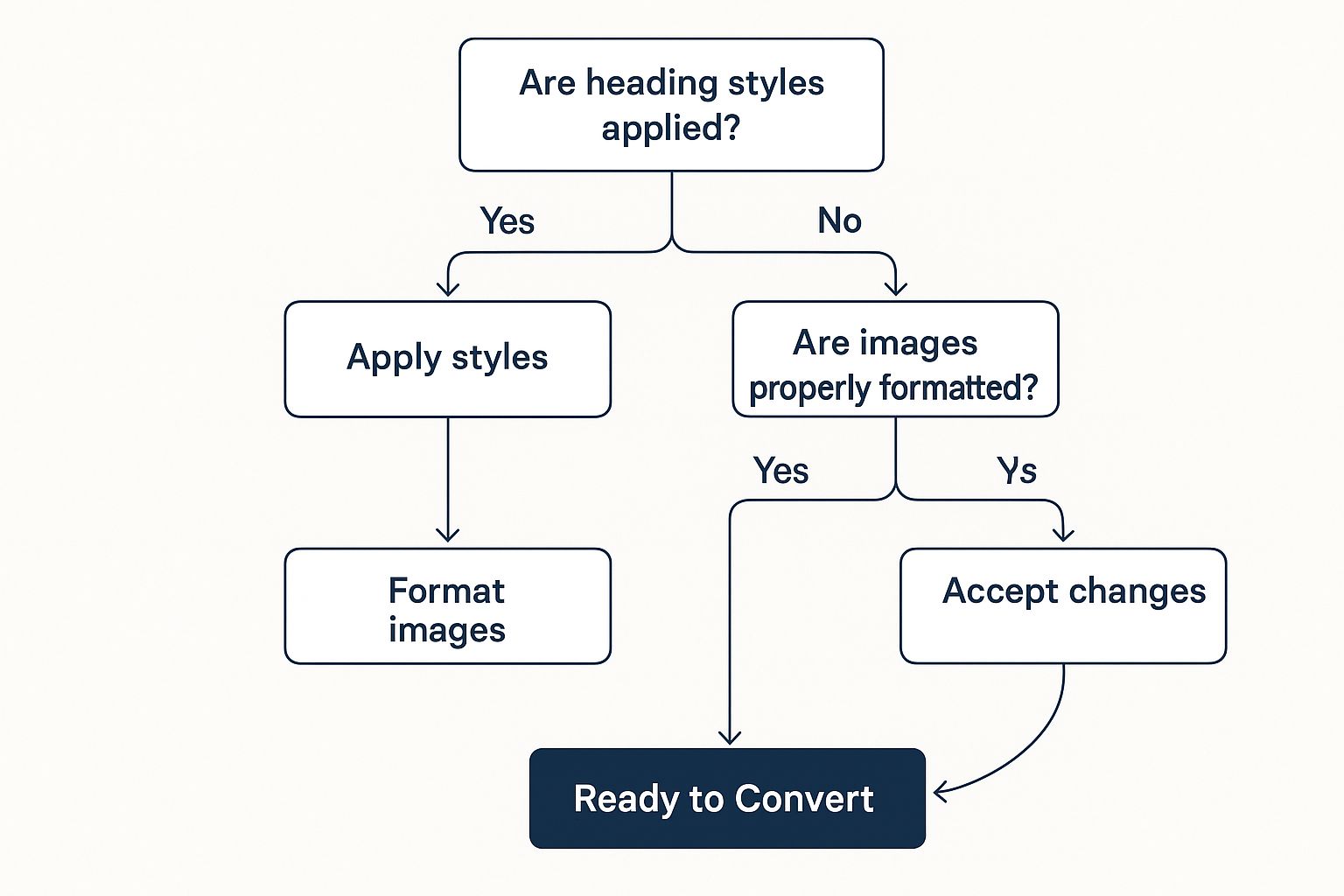
As you can see, a great EPUB starts with a great source file. It all comes back to using proper styles and keeping your formatting clean from the get-go.
To help you decide, here's a quick look at the main methods for converting your manuscript.
Comparison of Word to EPUB Conversion Methods
| Method | Best For | Cost | Customization Level | Key Advantage |
|---|---|---|---|---|
| Online Converters | Quick, simple text-only documents (e.g., short stories, basic novels) | Free | Low | Speed and simplicity—no software to install. |
| Dedicated Software (Calibre) | Authors who want full control over the final product for professional results. | Free | High | Complete control over metadata, cover, TOC, and formatting. |
| Professional Services | Complex layouts (cookbooks, textbooks) or authors with limited time. | Paid | Very High | Guaranteed professional, validated EPUB without the learning curve. |
This table gives you a bird's-eye view, but let's dive into what each option really means for you.
H3: The "Quick and Easy" Route: Online Converters
If you've written a straightforward, text-heavy document like a novel or a collection of short stories with minimal formatting, an online converter can be a lifesaver. You just upload your .docx file, click a button, and a few seconds later, you have an EPUB ready to download.
The appeal is obvious: they’re fast and you don't need any technical skills. But that simplicity is also their biggest drawback. You get virtually no control over the final product. Forget about tweaking the metadata, adjusting the table of contents, or deciding how your images are handled. For a quick draft or a personal project, they're fine. For a commercial release, you'll probably want something with more professional polish.
H3: The Power User's Choice: Dedicated Software
When you need to be in the driver's seat, dedicated desktop software is the only way to go. The undisputed champion in this arena is Calibre, a powerful, open-source, and completely free tool that I've used for years. It's much more than a simple converter; it’s an entire ebook library management system.
With Calibre, you have total command over every detail of the conversion:
- Metadata Editing: You can easily add or fix the author name, publisher, series info, and your book's description.
- Cover Management: Simply upload your high-resolution cover, and Calibre will embed it perfectly into the EPUB file.
- Structural Tuning: You can tell the software exactly which heading styles from your Word doc to use for building the table of contents.
- Advanced Processing: It has a "Heuristic Processing" feature that works like magic, automatically cleaning up common formatting artifacts left over from Word.
Yes, there’s a bit of a learning curve compared to the one-click online tools, but the results are absolutely worth it. If you're serious about the quality of your eBook, getting comfortable with a tool like Calibre is a must-have skill. You can also explore our broader review of the https://barkerbooks.com/best-book-formatting-software/ on the market today.
Spending a few hours learning a program like Calibre will save you from days of frustration later. It puts you in control, ensuring your final EPUB meets the strict standards of retailers like Amazon KDP and Apple Books.
H3: The "Done for You" Solution: Premium Tools and Professional Services
So, what if your project is more complex—maybe a cookbook with lots of photos or a textbook filled with tables—and you just don't have the bandwidth to learn new software? This is where premium tools and professional conversion services come in. For larger-scale operations, looking into automated document processing solutions can also streamline this workflow significantly.
These options do cost money, but in return, you get a high-quality, perfectly validated EPUB file without any of the technical headaches. It frees you up to focus on what you do best: writing and marketing your book.
Your Hands-On Guide to Converting with Calibre
Alright, let's get our hands dirty with Calibre. This is the free, open-source tool that countless authors, myself included, have come to rely on. Its interface might look like something out of the early 2000s, but don't let that fool you. Under the hood, Calibre gives you an incredible amount of control over your final EPUB file.
This isn't going to be a technical deep-dive into every single setting. Instead, I'll walk you through the exact process I use, focusing only on the settings that actually matter for creating a clean, professional ebook.
Here’s a look at the main Calibre interface once you’ve added your book. It's where the magic starts.
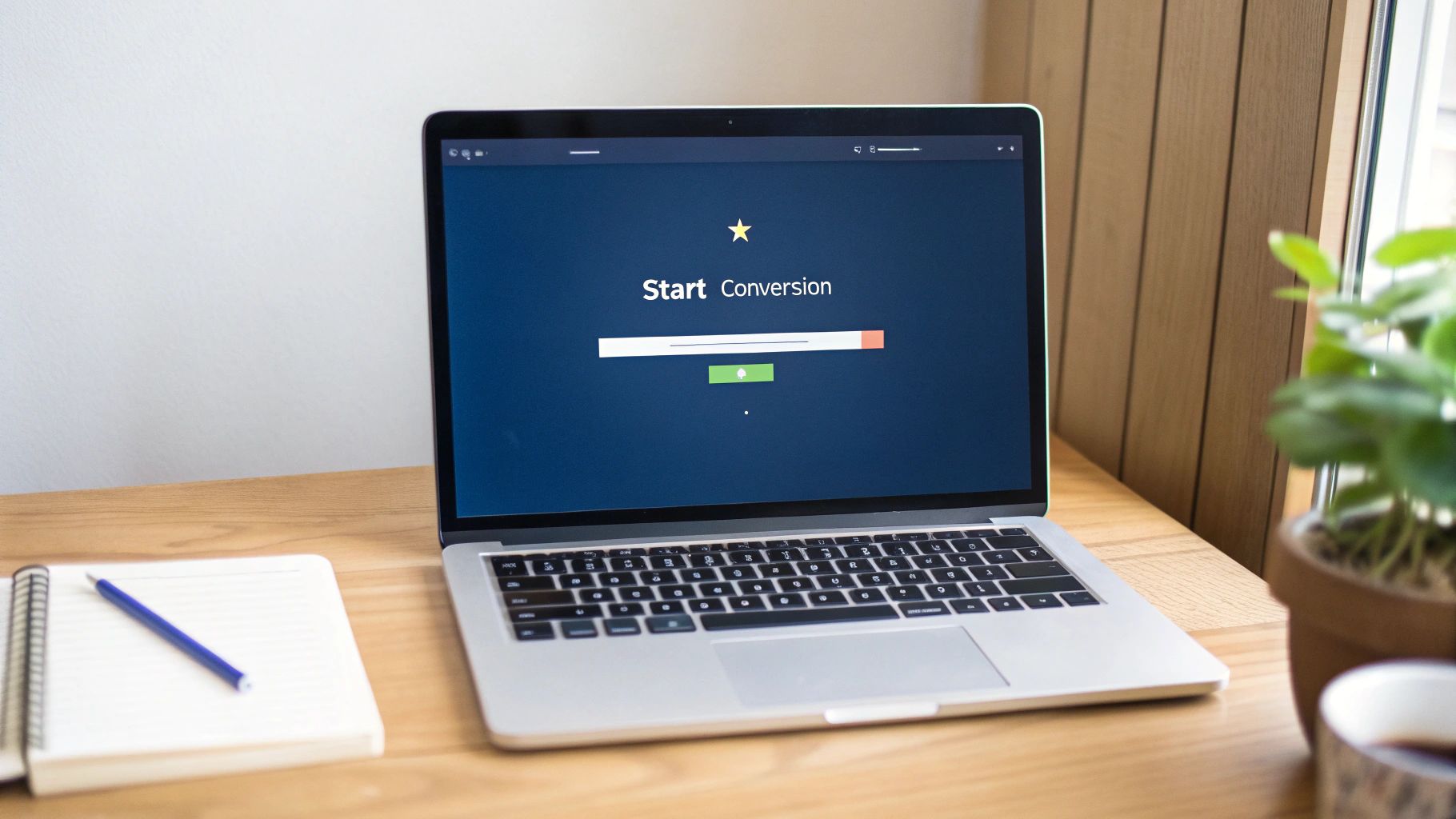
It looks a bit busy, I know. The key is knowing which buttons to click and which ones to safely ignore.
Adding Your Book and Nailing the Metadata
First up, open Calibre and click the big, friendly "Add books" button in the top-left. Find your polished .docx file and open it. Just like that, your book will pop up in the main library list.
Now, before you even think about hitting "Convert," we need to deal with metadata. This is the background information that ebook retailers and e-readers use to display your book correctly. Get this wrong, and you'll look like an amateur.
Select your book in the list and click "Edit metadata."
- Title and Author: Double-check these for any typos. This is the first thing your readers will see.
- Cover Image: You can drag and drop your cover file (a high-res JPG is best) right onto the book cover area. Calibre takes care of embedding it.
- Publisher and Tags: Fill these out if you have them. Tags are especially useful for discoverability—think "hard science fiction" or "keto cookbook."
My Two Cents: Don't rush through the metadata. This is your book's digital business card. Taking a minute to get it right ensures it looks professional in a customer's library and in online stores.
Dialing in the Conversion Settings
With your book still selected, click the "Convert books" button. A new window will appear with a whole slew of options on the left. Don't panic—we only need to touch a few of these to get a fantastic result.
The first and most important thing is in the top-right corner: make sure the Output format is set to EPUB.
Now, let's look at the essential tabs on the left.
Look & Feel
This is all about how your text flows. I always tick the box for "Remove spacing between paragraphs." This gets rid of the extra space Word likes to add, giving you that classic, indented paragraph style you see in print books.
Table of Contents
This is where your prep work with heading styles pays off. Calibre can automatically build a perfect, clickable table of contents for you.
Click this tab, then find the "Level 1 TOC" field. Next to it is a little "magic wand" icon. Click it, and tell Calibre to use h1 tags for your main chapters. If you used "Heading 2" in Word for sub-chapters, do the same for "Level 2 TOC" and select h2. Simple.
Heuristic Processing
This tab is my secret weapon for cleaning up messy Word files.
Go here and check the box for "Enable heuristic processing." This function is incredibly smart; it scans the file for common formatting garbage—like random line breaks or extra blank paragraphs—and cleans it all up automatically. It’s saved me hours of manual cleanup over the years.
Once you’ve set these three things, just click "OK." Calibre will do its thing for a few seconds. When it's done, you'll see "EPUB" show up in the "Formats" section on the right side of the main window.
That's it! You've officially turned your Word document into a properly formatted EPUB. The next crucial step is to run it through a validator to make sure it's 100% error-free before you even think about uploading it for sale.
How to Validate and Troubleshoot Your New EPUB
Alright, you've managed to convert your Word document into an EPUB. High five! But don't hit that "publish" button just yet. Sending your file out into the world now would be a bit like a chef sending a dish out without tasting it first. This final step—validation—is the secret sauce that makes an ebook look professional.
Think about it: retailers like Amazon and Apple have automated checks for every single file that gets uploaded. If your EPUB has a hidden code error, it's going to get flagged and rejected. Even worse, it could squeak by their checks but end up looking like a mess on a reader's device, which is a surefire way to get a one-star review.
Using EPUBCheck for Peace of Mind
The gold standard for this process is a neat little tool called EPUBCheck. It’s a free utility that digs into your file's code to make sure it meets all the official industry specs. You can find simple online versions or download a desktop app to run a quick check.
All you have to do is upload your EPUB, and it will spit out a simple pass-or-fail report. If you get that beautiful “No errors or warnings found” message, you're officially good to go.
Fixing Common Post-Conversion Problems
But what happens if it flags an error? Or maybe you opened the EPUB to preview it and noticed something just looks… off. Don't panic. I've been there. Most of these issues are surprisingly easy to fix, and they almost always lead back to the original Word document.
Here are the most common headaches I've seen over the years and how to fix them:
- The Table of Contents is missing. This is a classic. It almost always means you just bolded your chapter titles instead of applying Word's "Heading 1" style. Just pop back into your .docx file, apply the correct styles, and run the conversion again.
- Images look blurry or are completely gone. First, make sure all your images are in JPG format. Second, in Word, they absolutely must be set to "In Line with Text." Floating images are notorious for disappearing during conversion.
- Weird characters are scattered through the text. Sometimes, things like curly quotes or em dashes from Word get garbled in translation. If you're using a tool like Calibre, there's often a "Heuristic Processing" setting that can automatically clean up these little gremlins for you.
Honestly, taking just 15 minutes to validate and preview your EPUB is the best insurance policy you can have for your book's launch. It guarantees a smooth upload and, more importantly, a great reading experience for your audience.
Once your file passes the test and looks perfect, you're ready for prime time. Our complete guide on how to publish an ebook to Amazon will walk you through the rest of the KDP process. By validating first, you'll dodge the frustrating roadblocks that trip up so many authors.
Answering Your Top Word to EPUB Questions
Even when you follow all the steps, a few nagging questions can pop up right as you're about to cross the finish line. I’ve seen these same issues trip up countless authors, so let's tackle them head-on.
Will My Custom Fonts Carry Over into the EPUB?
The short answer is no, and honestly, you don't want them to. E-readers are all about reader choice. People expect to set their own preferred font and size for a comfortable reading experience. Forcing a fancy font from your Word doc can look clunky and disrupt that experience entirely.
Your real focus shouldn't be on the look of the font, but on the structure of the text. Stick to Word's built-in styles like 'Heading 1' and 'Normal.' This gives the e-reader a roadmap, telling it "this is a chapter title" or "this is body text," so it can format everything correctly for the reader. While you can technically embed fonts, it’s a complex process that bloats your file size for very little gain.
Why Did My Table of Contents Disappear or Become Unclickable?
This is easily the #1 problem I see, and it almost always comes down to one thing: you styled your chapter titles manually. If you just highlighted the text and made it bigger or bolder, the conversion software has no idea it's a chapter title. It just sees more text.
The Fix: It's a simple but crucial one. Go back through your Word document and apply the 'Heading 1' style to every single chapter title. This tags the text with the right structural information, which tools like Calibre can then use to build that perfect, clickable Table of Contents your readers expect.
Can't I Just Upload My Word Document Directly to KDP?
Technically, yes. Should you? I strongly advise against it. Think of KDP's direct converter as an unpredictable black box. You throw your file in and have no idea what will come out the other side, especially if your book has images, tables, or anything beyond simple text.
I've seen it introduce bizarre formatting errors that authors only discover after a reader leaves a one-star review.
By taking a few extra minutes to convert from Word to EPUB yourself, you regain total control. You can validate the file, preview it, and know with 100% certainty that the book you upload is polished, professional, and exactly what you intended. It's about protecting your book's reputation from day one.
Ready to transform your manuscript into a professionally published book? BarkerBooks offers comprehensive services, from editing and design to global distribution, ensuring your story reaches readers worldwide. Get started today at https://barkerbooks.com.
